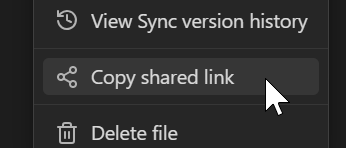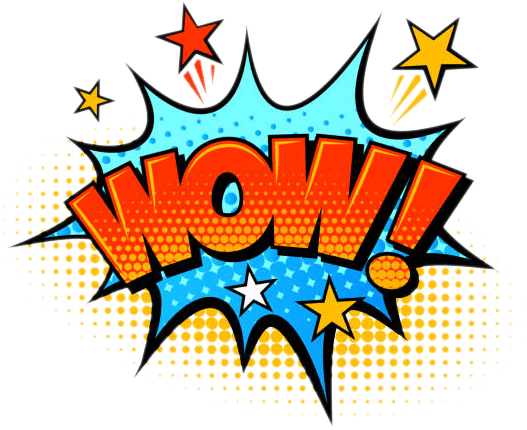Instantly share an Obsidian note, with optional encryption. Notes are shared with your full theme and should look identical to how they do in your vault.
👉 Install it from the plugin store:
👉 To share a note, choose Share Note from the command palette, or click the ⋮ menu in any note and choose Copy shared link
Jump to
Full theme support
Uploads using your current theme, along with all your options and custom CSS snippets.
Supports all Obsidian content types:
Images!
Dataview queries!
Here's an example inline Dataview query. It will be correctly rendered when sharing:
The answer is `= 7 + 8`!
The answer is 15!
Callouts!
Did you know that Share Note supports callouts?
Links between notes!
If your shared note links to another note which is also shared, that link will also function on the shared webpage. Example: Some other document
Code blocks!
function doYouEven(haveToAsk) {
return 'Of course we can do it!'
}
Checkboxes! Tags!
Project Manhattan: #in-progress #behind-schedule
- Start project
- Procrastinate
- Finish project
Internal links
Want to jump back up to the Full theme support section? Well you can!
Usage
Use the Share Note command from the Command Palette. You can map it to a hotkey to make things faster.
The first time a file is shared, the plugin will automatically upload all your theme styles. The next time you share a file, it will use the previously uploaded theme files.
If you want to force the theme CSS to update, use the command Force re-upload of all data for this note.
Encryption
The content of your note is encrypted by default. What this means is that you can read the note, and the person you send it to can read the note, but nobody else can read the content - not even the hosting server.
🧑💻 How it works
When you share an encrypted note, you'll get a share link that looks like this:
This part is the link to the file:
If you click on it, you'll see a message that says "Encrypted note", because you haven't provided the decryption key.
The decryption key is the second part of the share link after the # symbol:
When you combine those two things together, the note is able to be decrypted and you can see the content:
The decryption key only exists inside your vault, and is only known to you and whoever you send the link to. Nobody else can read the content.
You may optionally share an unencrypted version of a note by using the frontmatter checkbox property share_unencrypted = ✅. This note you are currently reading is shared unencrypted.
If you decide you want to share most notes unencrypted by default, then you can encrypt an individual note by using a frontmatter checkbox called share_encrypted.