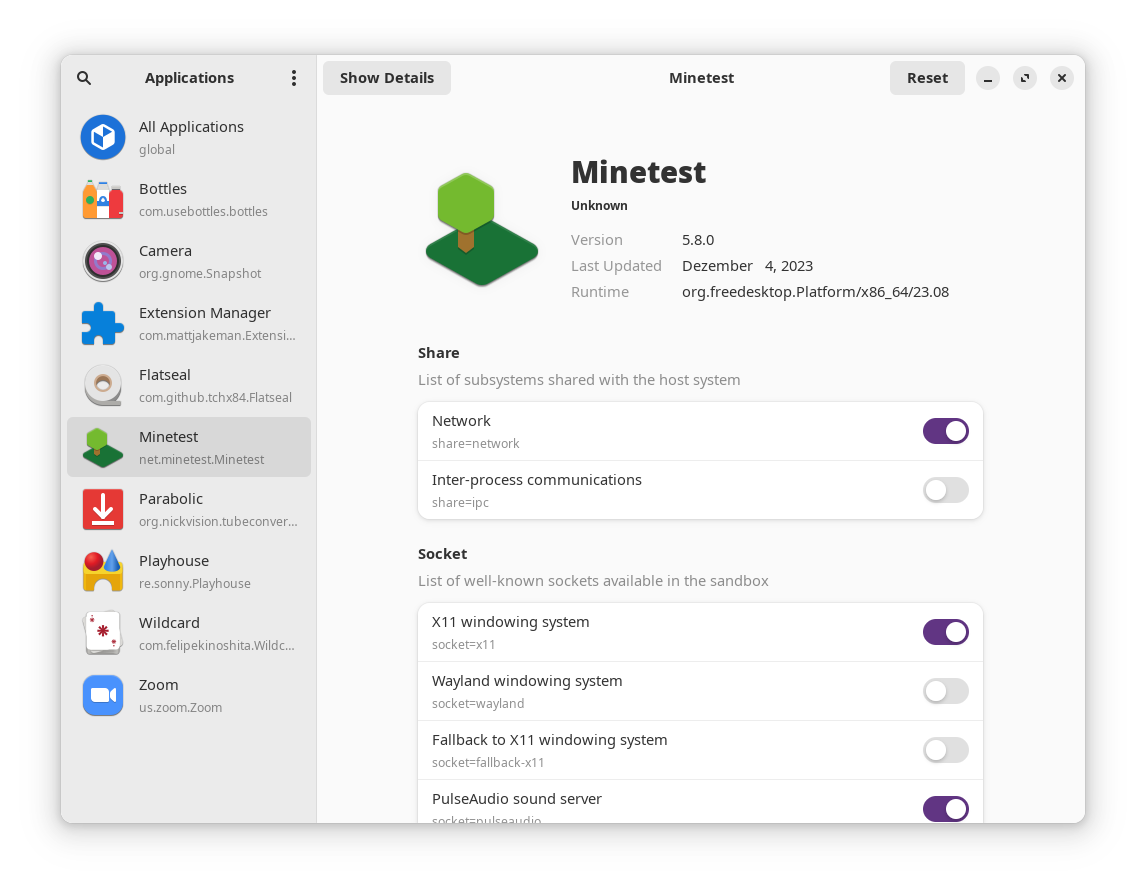Introduction
This is a collection of Guides & Best Practices for Setting up Minetest ~ and for Playing Games, of course 😉
Contents
Setting Up Minetest
- Installation Options (WIP)
- Troubleshooting (WIP)
Game Optimization
Gameplay Enhancements
Frequently Asked Questions (FAQs)
Q: Is Minetest a Game?
A: No. Minetest is a Game Engine that interprets Lua - Scripts & Configuration Files~ and together with the Game Assets (mostly Images, Models & Audio), it »creates« the entire Game Experience for the given/played Game.
Q: Minetest takes up a lot of Storage Space ~ What can I do about it?
A: High Storage Usage can have Multiple Causes ~ depending on which the Solution is different:- → Lots of Games, Mods or Texturepacks installed → Check whether You actually really need them
~ and remove the ones You don't need from within Minetest.
You can also look in the ContentDB for smaller Alternatives. - → Lots of Screenshots → Delete those You don't need.
You can also Convert them to a more Compact Format¹ - → Large Logfiles → Default Maximum Size is 50MB!
~ And Minetest even makes a Second File if one reached the 50MB.
→ I Reccommend disabling Logging alltogether since why would you need it if everything works fine?
.
.
.
Q: Why do you Capitalize the Words wrongly?
A: It's to Improve Text Readability and Emphasis of Key Components.
Q: Your Question ❓
A: My or Someone Else's Answer 🐾
¹ More Info on Converting Files: [1]
Installation Options
- Distribution Repositories
- Arch User Repository (AUR)
- Flatpak
- AppImage
- Manual Installation
Initial Optimizations
Since there's so much to explain, I'll just share my (mostly) Important Configuration Changes [2] so You can use them. (currently my entire config ~ so just use what you want)
I played Minecraft before, so the default keys have changed as well.
(The Default Keys aren't really user friendly anyways if you have a normal German (QWERTZ), English (QWERTY) or similar Keyboard)
Troubleshooting
Topics are arranged in a timely manner.
1. → Application Start
- Minetest does not start.
- Minetest crashes after start.
- Minetest is laggy after start.
2. → Basic Navigation & Settings
- Help me Fill this Guide!
3. → Browsing the ContentDB (CDB) and Installing Content
- Help me Fill this Guide!
4. → Starting & Playing a Local Game
- Help me Fill this Guide!
5. → Starting & Playing an Online Game
- Help me Fill this Guide!
Extra Topics:
1. → Ingame Issues (while playing)
- Mapblock Border Lines are Dim and Thin when Node Highlighting is set to »halo«
- Help me Fill this Guide!
2. → Ingame Crashes (while playing)
- Help me Fill this Guide!
Change Ingame Fonts
Change Fonts to Ubuntu, Source Code Pro/Variable, and more. (WIP)
Montserrat is also a great choice ~ but not as optimized as Source Code Pro for low-res resolution screens.
Multiple Accounts on Multiple Servers
Platform: GNU/Linux
Target: Frequent Players
Tags: #multiplayer #gameplay #server #optimize #enhance
Do Not Change any Settings in Flatseal you do not fully understand ~ otherwise things can really go south.
Not just with Minetest!
- Install Minetest both as Native & Flatpak - Application.
- Install Flatseal (Flatpak).
- Open Flatseal, select Minetest and change the following Settings: [3]
- Required Section »Filesystem« ~ enable
All user files- I enabled everything in this section since Minetest can be trusted and it might be helpful sometimes to have access.
- Optional: Section »Device« ~ enable
GPU acceleration&Shared memory- Idk if Minetest will actually use it - but it doesn't cause issues either
¯\_(ツ)_/¯
- Idk if Minetest will actually use it - but it doesn't cause issues either
- Optional: Section »Allow« ~ enable
Application Shared Memory- Same as above. Might save memory if the native application and Flatpak run together.
- Required Section »Filesystem« ~ enable
- Create all the needed Symbolic Links ~ that help You save lots of Storage space, improve Performance and reduce Network Data Usage:
- Required Link between
~/.cache/minetest/and~/.var/app/net.minetest.Minetest/cache/minetest/ - Optional Link between
~/.minetest/screenshots/and~/.var/app/net.minetest.Minetest/.minetest/screenshots/- Benefit: Have all Screenshots at One Place.
- Optional Link between
~/.minetest/textures/and~/.var/app/net.minetest.Minetest/.minetest/textures/- Benefit: Have Access to all Textures in Both Clients ~ and only download them once.
- You could also link the Configuration File & Serverlist ~ but I wouldn't reccommend it since it causes issues when the files are changed by one application while another is open and accesses them as well.
- Required Link between
For your Convenience, I made a command that creates All Symbolic Links in one go:
ln -s ~/.cache/minetest/ ~/.var/app/net.minetest.Minetest/cache/minetest/ && ln -s ~/.minetest/screenshots/ ~/.var/app/net.minetest.Minetest/.minetest/screenshots/ && ln -s ~/.minetest/textures/ ~/.var/app/net.minetest.Minetest/.minetest/textures/
Additional Tips:
- If you use Client Side Mods (CSM), you can link the
~/.minetest/clientmods/folder as well.ln -s ~/.minetest/clientmods/ ~/.var/app/net.minetest.Minetest/.minetest/clientmods/ - If you want to play Local Games in the Flatpak Version, you can link the
~/.minetest/games/,~/.minetest/mods/and~/.minetest/worlds/folder as well.ln -s ~/.minetest/games/ ~/.var/app/net.minetest.Minetest/.minetest/games/ && ln -s ~/.minetest/mods/ ~/.var/app/net.minetest.Minetest/.minetest/mods/ && ln -s ~/.minetest/worlds/ ~/.var/app/net.minetest.Minetest/.minetest/worlds/
The previous Tip suggests linking Data that is Actively being Read AND Written while the Game runs.
Whenever both Applications (Native & Flatpak) would Access the Same Resource, it would create issues:
- The
gamesas well as themodsfolder contain configuration files that are read and written by the application.- ~ as long as you only change the settings while only one game is open, you're fine.
- ~ you can also close all instances and edit them manually.
- The
worldsfolder contains all worlds for every local game you have installed. - Loading the same world in two instances at the same time will very likely cause data corruption and errors.
- So: Always be Mindful of that if You play with this Setup.
- And: Make Regular Backups! [4]
.
.
For easily Converting Files, I highly reccommend CloudConvert
It's a German Company which is over 12y in Buisness and Handles Things really well 😊
Aside from that, it might or might not be advisable to use WebP as a target Format.
For Image Optimization, I highly reccommend Curtail, which can compress many different formats with both lossy & lossless compression (even SVG Vector Graphics).↩︎This is my configuration.
Just Copy & Paste it into the~/.minetest/minetest.conffile and ensure that there are no duplicate entries.
Minetest wil rearrange the Entries in the File as soon as you Change a Setting in the Application.
↩︎free_move = true pitch_move = false enable_fog = false autojump = true aux1_descends = false keymap_cmd_local = KEY_PERIOD keymap_increase_viewing_range_min = KEY_PLUS keymap_decrease_viewing_range_min = KEY_MINUS keymap_inventory = KEY_KEY_E menu_last_game = voxelgarden enable_waving_plants = false autosave_screensize = true fast_move = true doubletap_jump = true enable_waving_water = false keymap_aux1 = KEY_KEY_Q creative_mode = true maintab_LAST = online enable_damage = false enable_waving_leaves = true mainmenu_last_selected_world = 2 selected_world_path = /home/YOUR_USERNAME/.minetest/worlds/Labyrinth enable_build_where_you_stand = true noclip = true cinematic = true always_fly_fast = true menu_clouds = false world_config_selected_mod = 32 texture_path = /home/YOUR_USERNAME/.minetest/textures/Xray/ time_speed = 0 wieldview_update_time = 2 wieldview_node_tiles = false movement_acceleration_fast = 20 movement_speed_fast = 40 movement_speed_walk = 6.5 movement_speed_crouch = 2.5 movement_speed_climb = 5 main_menu_technical_settings = false enable_3d_clouds = true font_size = 14 mono_font_size = 14 mono_font_path = /usr/share/fonts/ubuntu/UbuntuMono-R.ttf mono_font_path_bold = /usr/share/fonts/ubuntu/UbuntuMono-B.ttf mono_font_path_italic = /usr/share/fonts/ubuntu/UbuntuMono-RI.ttf mono_font_path_bold_italic = /usr/share/fonts/ubuntu/UbuntuMono-BI.ttf mcl_generate_fallen_logs = true remote_port = 30001 address = joesworld.zapto.org show_entity_selectionbox = true keymap_toggle_block_bounds = KEY_KEY_X keymap_autoforward = KEY_KEY_K keymap_increase_volume = KEY_UP keymap_decrease_volume = KEY_DOWN keymap_freemove = KEY_KEY_F continuous_forward = false font_shadow = 0 font_path = /usr/share/fonts/ubuntu/Ubuntu-R.ttf font_size_divisible_by = 2 font_path_bold = /usr/share/fonts/ubuntu/Ubuntu-B.ttf font_path_italic = /usr/share/fonts/ubuntu/Ubuntu-RI.ttf font_path_bold_italic = /usr/share/fonts/ubuntu/Ubuntu-BI.ttf mono_font_size_divisible_by = 2 shadow_levels = 0 tooltip_append_itemname = true tooltip_show_delay = 250 show_technical_names = false secure.trusted_mods = electricity cloudlands_bioluminescence = true cloudlands_generate_ores = true keymap_drop = KEY_KEY_Y fullscreen = true fog_start = 0.6 chat_weblink_color = #DABB60 enable_local_map_saving = true debug_log_level = minimap_shape_round = false viewing_range = 20 fps_max = 24 fps_max_unfocused = 1 vsync = true enable_clouds = false display_gamma = 3.0 ambient_occlusion_gamma = 4 keymap_minimap = KEY_KEY_C keymap_camera_mode = KEY_KEY_V shadow_filters = 0 shadow_map_texture_32bit = true shadow_map_texture_size = 512 shadow_map_color = false shadow_map_max_distance = 62 update_last_known = 5008000 mgflat_np_filler_depth = { flags = lacunarity = 0 persistence = 0 seed = 0 spread = (0,0,0) scale = 0 octaves = 0 offset = 0 } keymap_rangeselect = KEY_KEY_R screen_w = 1920 screen_h = 1080 enable_bloom = true console_alpha = 141 contentdb_flag_blacklist = screen_dpi = 96 techage_collider_min_depth = 50 enable_server = false near_plane = 0.25 fov = 82 no_mtg_notification = true show_advanced = true selectionbox_color = (156,34,0) window_maximized = true opaque_water = true console_height = 0.8 connected_glass = true server_announce = false mip_map = false- ↩︎
I reccommend using BTRFS as FileSystem for your Computer ~ and Timeshift as Snapshot Utility ~ IF:
→ You have Flash Storage such as an SSD or NVME or UFS installed.
→ You use a proper OS - Installer to Setup BTRFS ~ OR ~ have decent knowledge about the things you do if you do it manually.
→ If you do, the Arch Linux Wiki and BTRFS - Documentation have your back 😉↩︎